Create an account
Sign up
- Email and mobile verification
- Password creation
Register an account
- Name
- Contact details
- Confirm over 18yrs
Add a patient profile
- Patient details (i.e., Medicare Card)
- Personal contact details
- Health Professional details
- Insurance details
Are you having issues?
- For the best user experience, we suggest accessing the Epworth Patient Admissions Portal through a Chrome browser.
- Please try refreshing the page or signing in/out of your account, this can help in some instances.
- Refer to the FAQs below, for assistance with registering or submitting your information.
- For further support, please call Patient Services team (03) 8807 7944 (Mon – Fri, 9am – 4pm) or email [email protected]
- When sending emails, please include;
- the issue you’re experiencing (with screenshots, if possible)
- the name of the patient
- your contact details.
Frequently asked questions
Account creation
-
I have been to Epworth before; will I need to register an account?
Yes, if you have not previously registered for an account on our Patient Admissions Portal.
* Prior to October 2021, you may have used an earlier version of our Portal therefore you will need to register for a new account.
-
I am not receiving the verification code to register my email address
Please check that you have entered the email address correctly.
Click Send verification code. You will then see the screen below:

You will receive an email from Microsoft on behalf of Epworth. If you do not see it in your inbox, try checking your spam folder as it may have been filtered.

If you have not received the verification in 3 minutes, click Send new code button on the bottom right and try again.

If you still haven’t received the code, try using a recognised web-based email address.
-
I entered my email address to create an account, but a message displays ‘we have found an account linked to this email’
This message means that the email address entered is already registered with our Epworth portal account.
If you can remember your password click the Back to sign in button to log into your existing portal account or if you don’t remember your password click the Reset password button.

If you are still having difficulty, contact the Epworth Patient Services team as they will be able to assist you. Please contact (03) 8807 7944 (Mon – Fri, 9am – 4pm) or email [email protected].
Updating my Account Login details
-
How do I change my account login email address or registered mobile phone number?
As a portal account owner, you are permitted to update your login email or the registered mobile phone number used for verification codes.
Start on your portal dashboard home page. Click your user settings icon located in top right corner of your screen and select ‘Update login details’ from the drop-down list.

An Update your login details page displays.
Select the required option by clicking on the corresponding radio button and then click the Continue button. Follow the prompts to update your login email or phone number.

Login
-
I forgot my password
If you have forgotten your password, you can reset it from the portal log in screen by clicking on the Forgot your password? link and follow the prompts.

Note: Clicking on the
 eye icon located in either Password field enables you to view or hide the data you are entering.
eye icon located in either Password field enables you to view or hide the data you are entering. -
Why when I log into my Patient portal account am I being asked to register my mobile phone number?
As of Tuesday 28th May 2024 we have added a 2-Step verification process to make your Epworth portal account information more secure.



As an existing portal account owner you will be asked to complete a quick one time step to register a mobile phone number to your account. Once this is actioned every time you log into your account a verification code SMS will automatically be sent to your registered phone.
-
I am not receiving the verification code SMS to log into my existing portal account
After logging on with your portal account email and password a 6-digit verification code SMS will be automatically sent to your registered mobile phone number.

If you have not received this automatic verification SMS after 3 minutes, click the Send new code button and try again.

If are still having difficulty, contact the Epworth Patient Services team as they will be able to assist you. Please contact (03) 8807 7944 (Mon – Fri, 9am – 4pm) or email [email protected].
-
Can multiple people share one account?
Yes, once you have registered for the Epworth Patient Portal, you will become the Account owner.
If you have additional people that you would like to add, use the relevant button displayed under the Add another patient record to your account section of your Dashboard. This could be for your partner, child, or someone else you care for. See images below.
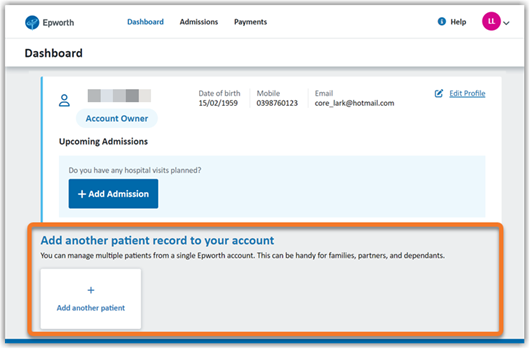
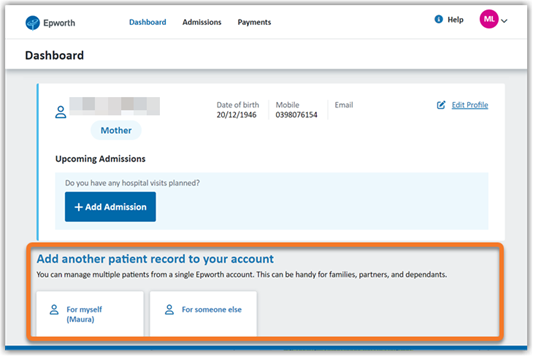
If you are the patient’s care giver (such as a parent or guardian), you will need to register as the Account owner (even if you are not being admitted into hospital) and then add the patient as an Additional Profile.
* Admission related communications for all listed patients will be sent via email to the Account Owner only.
When you create a new admission, you will be able to select the appropriate person for the admission.
Remember when adding a person to your account, please ensure you are the patient's parent or guardian, or have the consent of the individual to provide their personal information on their behalf.
Submitting your admission
-
How early can I complete my admission on the patient portal?
- When your specialist has advised a date for your admission to Epworth
- The information can be entered within 90 days of the admission date
- Maternity admissions can be entered anytime within 8 months of the admission date
-
What will I need to complete the admission?
You will be asked about your health, allergies, mobility, diet, and surgical history.
Make sure you have the following information available as you complete your admission:
- Personal details
- Emergency contact details (Medical power of attorney and Next of Kin)
- Medicare card
- Funding details
- Specialist name
- Admission date and name of procedure
- List of medications and dosages
-
I am not able to submit or progress to the next page
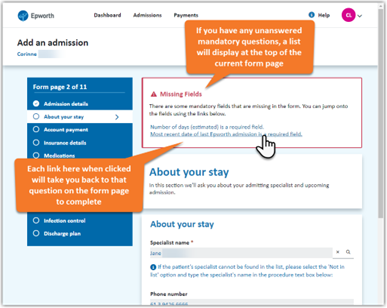
Here are a few things you can check if you are experiencing this issue:
- Check that you have completed all mandatory* fields before saving the form page
- A list of unanswered question links will display at the top of the page when trying to save the form page
- Clicking on a link will take you directly to the relevant question to complete before submitting
Remember after 20 minutes of inactivity, you will be logged out. Any entered information on the current form page will not be saved. You will be prompted to log back in to continue.
To check this, select the Back to dashboard button located at the bottom of the page.
The following sign in screen will display. Click the Sign in or create an account here button to continue.
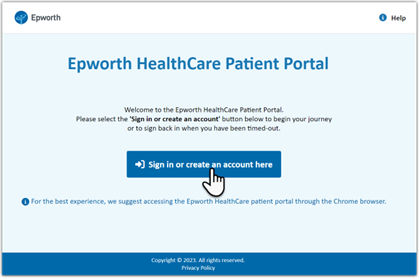
-
I can’t find my GP name
Your GP is listed with their full legal name. To search for a GP you will need to click the search function (magnifying glass) when you begin on the Health Professionals form page.
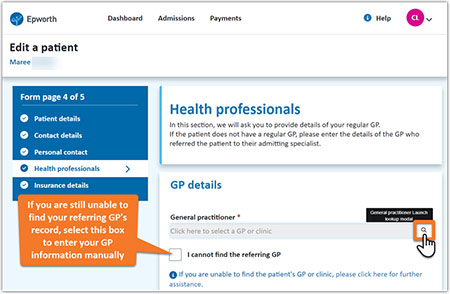
Suggested search tips:
- Try using clinic name first, this will reduce the list of doctors to make it easier for you to find your GP.
- Try using Doctor surname using the wildcard search (*) function (if entering part of their name eg. Anderson*)
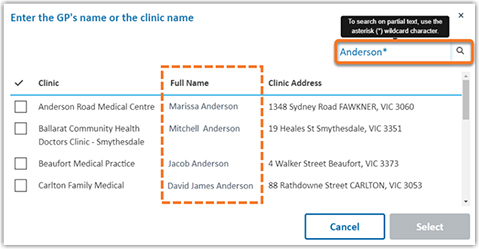
If your doctor is not listed select the I cannot find the referring GP box option and you will then be able to enter your GP’s information manually (see 1st image above).
-
I can't find my admitting Specialists name
Your admitting specialist are listed with their full legal name or their preferred name.
To search you will need to click the search function (magnifying glass) when you begin on the About your stay form page.
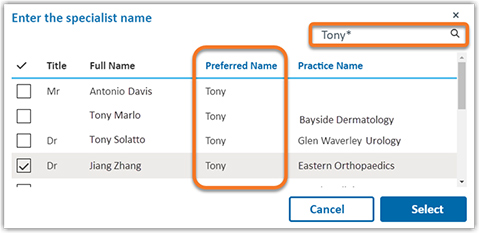
Suggested search tips:
- Try using the specialist surname using the wildcard search (*) function (if entering part of their name eg. Davis*)
- Try using their Preferred name using the wildcard search (*) function (e.g. Tony*)
- Try using their Practice Name, this will reduce the list of Specialists in your search result.
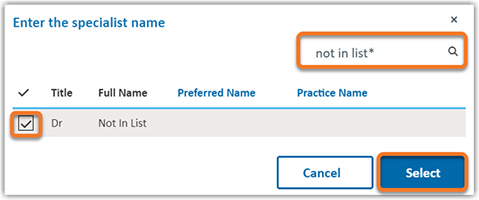
If your Specialist record still can’t be found, search using the phrase ‘not in the list*’ and click the (magnifying glass) icon. Select the Dr Not in list record and click the Select button.
-
How do I confirm my information has been received by Epworth?
When you have successfully submitted your admission information, you will receive a confirmation email to let you know that we have received it.
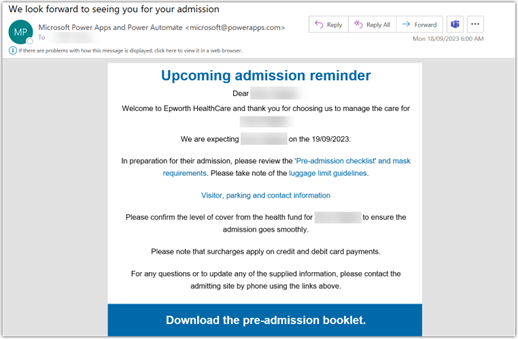
-
How do I change my information once submitted?
Once your admission has a 'has been completed' status, you will not be able to edit it, so it’s a good idea to review the information is correct before you submit. As your name and date of birth are used to identify you, they are also not able to be edited once entered.
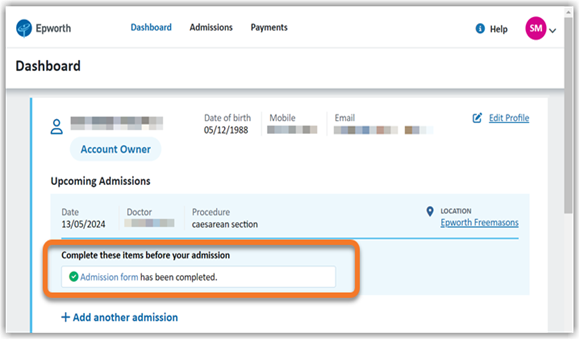
If you require further changes or have made an error, contact the Epworth Patient Services team as they will be able to assist you. Please contact (03) 8807 7944 (Mon – Fri, 9am – 4pm) or email [email protected].
Your profile information can be updated at any time.
-
How do I update my admission date?
If your admission has a status of In progress (i.e. has not been submitted yet), you will be able to edit the admission date in the Admission Details section.
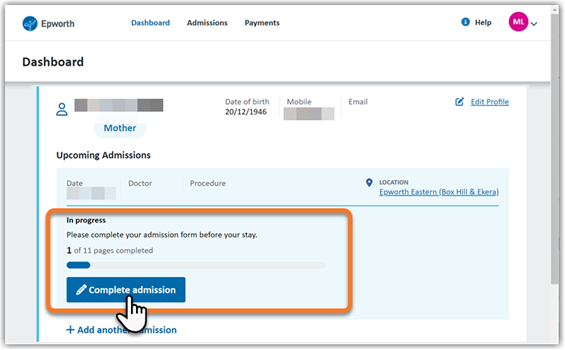
Please contact our Patient Services team on (03) 8807 7944 (Mon – Fri, 9am – 4pm) or email [email protected] so they can update your admissions information for the following scenarios;
- You have submitted your admission and the admission date has now changed
- Your admission has been cancelled
COVID screening
-
What are the COVID testing requirements?
Please refer to our important COVID-19 information page for up-to-date information regarding pre-operative COVID testing.
Paediatric Admissions
-
How do I complete the admission for my child?
You, the parent, or guardian, will need to be the Account owner within the Epworth Patient Portal.
If you have not signed up previously, you will need to create an account, register as the account owner and then add each of your children's profiles and admission details.
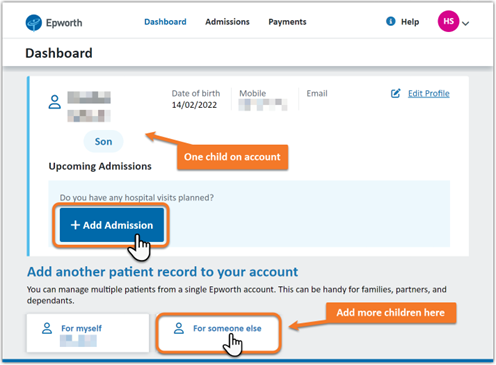
If you already have an account, you can add your child’s profile to your account.
You can add a profile for all children in the family as additional profiles, as needed.
You will be prompted to complete the profile information for them and then select +Add Admission.
Select your child from the pop-up box to begin their admission.
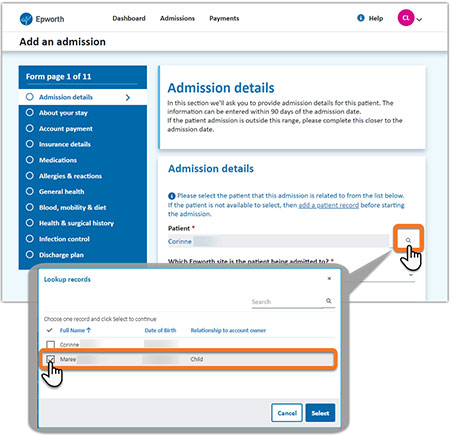
General
-
Are languages other than English available?
At this stage the Epworth Patient Portal is not available in languages other than English.
Please visit our Interpreter Services page on our website for more information on how we can help you with your admission process.
-
How do I request a private room?
Allocation of private rooms is based on medical necessity, so we may not always be able to meet expectations about private rooms. If you would like to request to be added to the waiting list for a private room, please contact your admitting location.
All our maternity rooms are guaranteed private.
